1. Time format
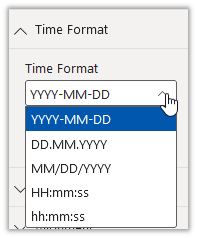
The “Time Format” section is an optional section. Within this section, you can select a time or interval format, which is used to calculate the ranges and the output text next to the traffic light symbol. Please make sure, to select the time format accordingly to the range input fields.
2. Light System
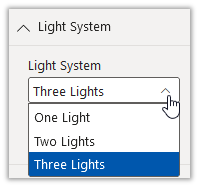
Within the “Light System” section, you can choose between a one-, two- and three-light system.
Three-Lights System: Green, yellow and red each have their own circle.
Two-Lights System: Green and red each have their own circle. Yellow light is not supported.
One-Light System: Green, yellow and red have the same circle.
3. Alignment
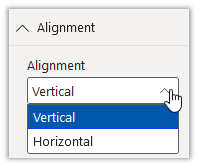
In the “Alignment” section, you can choose between vertical and horizontal alignment for your traffic light visual. All existing settings are available for both alignments.
4. Border Settings
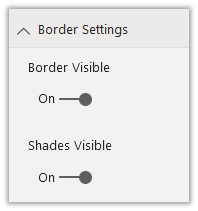
Within the “Border Settings” section, you can change the visibility of the outer traffic light border, as well as the inner light shades.
5. Text Settings
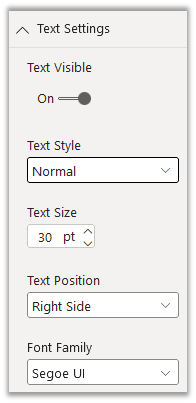
This traffic light visual offers a wide range of text settings. You can turn on and off a text element, which is shown in the same window as the traffic light. When text is visible, you can change the text style, text size, text position and the font family, to your individual needs
6. Color Settings
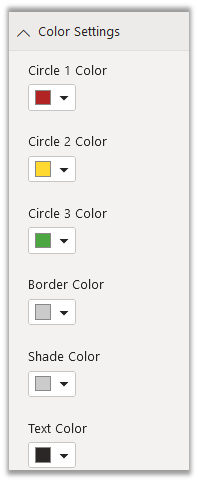
Within the “Color Setting” section, you can change the colour of every part of this visual. Simply click on the dropdown and select a color from the pre-defined theme colors or use rgb- and hex-codes to define the color on your own